Two-Sided Copying
When you select 2-sided for 2-sidedPrintSetting in Standard copy, you can copy two original pages onto the both sides of a single sheet of paper.
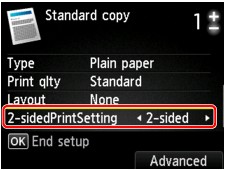
Press the right Function button to select the orientation and the stapling side.
-
When you select Portrait for Orientation and Long-side stapling for Stapling side of print paper:

-
When you select Portrait for Orientation and Short-side stapling for Stapling side of print paper:

-
When you select Landscp. for Orientation and Long-side stapling for Stapling side of print paper:

-
When you select Landscp. for Orientation and Short-side stapling for Stapling side of print paper:

After selecting the stapling side and press the OK button, you can select whether you use the preview screen. If you select ON, the preview screen is displayed so that you can check the orientation.
 Note
Note
-
If Device memory is full. Cannot continue process. appears on the LCD when scanning, set the print quality to Standard, then try copying again. If the problem is not resolved, set the print quality to Draft and try copying again.
-
Two-sided copy setting can be used in combination with 2-on-1 copy or 4-on-1 copy when Standard copy is selected.
-
If you are copying in black & white, print intensity of the Two-sided copy may differ from that of a single-sided copy.
When checking the orientation:
When you are using the preview screen, the screen below is displayed before copying starts so that you can check the orientation.
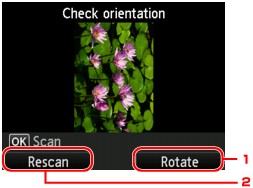
-
Rotate
If you press the right Function button, the original rotates by 180 degrees.
-
Rescan
If you press the left Function button, the original is rescanned.
Press the OK button to start scanning.
When scanning is finished:
The Document setting screen appears on the LCD after scanning each sheet of original.
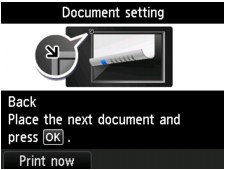
Remove the sheet of original from the platen glass after scanning and load the next sheet on the platen glass, then press the OK button.
 Note
Note
-
If you do not need more scanning, press the left Function button. The machine starts copying.
-
You can add the copying job while printing.


